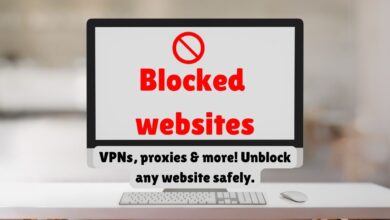How to Unlock the Touchpad on an HP Laptop
Learn how to quickly unlock the touchpad on your HP laptop with easy steps. Fix issues with keyboard shortcuts, settings, and more.

Unlocking the touchpad on an HP laptop with Windows 11 is easy. This guide will show you how to quickly enable your touchpad. Whether it’s disabled by a software issue or by accident these steps will get it working again in no time.
Unlocking the Touchpad on an HP Laptop with Windows 11
To unlock your HP laptop’s touchpad on Windows 11: follow these easy steps. This guide will show you how to use keyboard shortcuts and adjust settings in Control Panel. If one method doesn’t work just try next one!
Step 1: Use Touchpad Enable/Disable Key
Look for a key on your keyboard with icon that looks like touchpad. This key is usually one of function keys like F6, F7 or F9. You may need to press and hold “Fn” key while pressing this function key to toggle the touchpad on or off. Try this first to see if it fixes the problem.
Step 2: Enable Touchpad via Windows Settings
- Click Start menu and type “Settings.”
- Open Settings app and go to Devices > Touchpad.
- Make sure touchpad toggle switch is set to On. If it’s off- click it to turn it on.
This should enable your touchpad if it was turned off.
Step 3: Update or Reinstall Touchpad Drivers
- Press Win + X and select Device Manager.
- In Device Manager– find Mice and other pointing devices.
- Right-click on your touchpad device and select Update driver.
Follow on-screen instructions to update the driver. If updating doesn’t work, you can uninstall the driver, restart your laptop and Windows will reinstall driver automatically.
Step 4: Check Touchpad Settings in BIOS
- Restart your laptop and press F10, Esc or Delete (depending on your laptop model) to enter BIOS settings.
- Go to Advanced tab and select Device Options.
- Ensure that touchpad is enabled.
Save your settings and exit BIOS. This can help if the touchpad was disabled at BIOS level.
Step 5: Use HP Support Assistant
- Open HP Support Assistant from Start menu.
- Go to Troubleshooting and Fixes and follow on-screen instructions.
HP Support Assistant can help diagnose and fix touchpad issues.
After completing these steps your touchpad should be unlocked and working properly allowing you to move the cursor and use gestures as usual.
Additional Tips for Fixing Touchpad Issues on an HP Laptop (Windows 11)
- Check for Software Conflicts: Uninstall any recent software that might be causing the touchpad to stop working.
- Use an External Mouse: If touchpad isn’t working, use external mouse to help adjust settings.
- Adjust Touchpad Sensitivity: If the touchpad is on but not responsive, increase its sensitivity in settings.
- Update Drivers: Regularly check for and install driver updates through Windows Update or HP website.
- Run Windows Troubleshooter: Use built-in Windows Troubleshooter to detect and fix touchpad problems.
Conclusion
Unlocking the touchpad on your HP laptop with Windows 11 is usually straightforward. You can use keyboard shortcuts, adjust settings in Windows or check BIOS settings. Keeping your drivers up to date and checking touchpad settings can prevent problems. If you still have trouble, get help from HP support or a technician.
- How to Unlock a Tablet
- How to Unlock the Home Screen Layout on Samsung
- How to Unblock Someone on Cash App: A Step-by-Step Guide
FAQ
Why is HP laptop touchpad not working?
It could be due to settings being off, old drivers or BIOS settings. Follow the guide steps to fix it.
Can a Software Update Turn Off My Touchpad?
Yes, updates can sometimes change touchpad settings. Check your settings after updates.
How to enable touchpad if keyboard shortcut doesn’t work?
Try turning on touchpad through Windows Settings or Device Manager if the shortcut doesn’t work.
What to Do if Your Touchpad Still Isn’t Working?
If it’s still not working then contact HP support or technician for help.
How to Tell if Your Touchpad is Damaged?
If touchpad doesn’t work but an external mouse does, it might be damaged. Contact HP support.
How to Check If Your Touchpad Drivers Need Updating?
Go to Device Manager- find the touchpad under “Mice and other pointing devices,” and check for updates.
What if I accidentally disabled the touchpad in the BIOS?
Restart your laptop- enter BIOS (usually by pressing F10, Esc or Delete) and make sure touchpad is enabled.
How can I prevent touchpad issues in the future?
Keep drivers updated, check settings regularly and avoid unnecessary software that might cause problems.