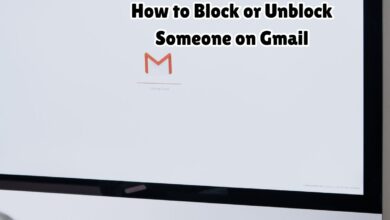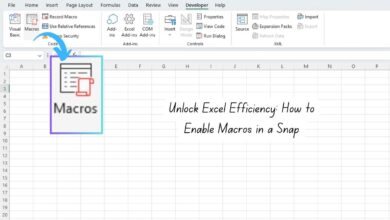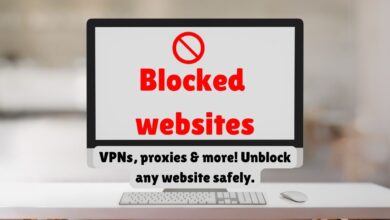How to Unblock Emails on Yahoo Mail? Fix It Now!
Learn how to unblock emails on Yahoo Mail with our quick and easy guide. Fix it now and ensure you never miss an important message!
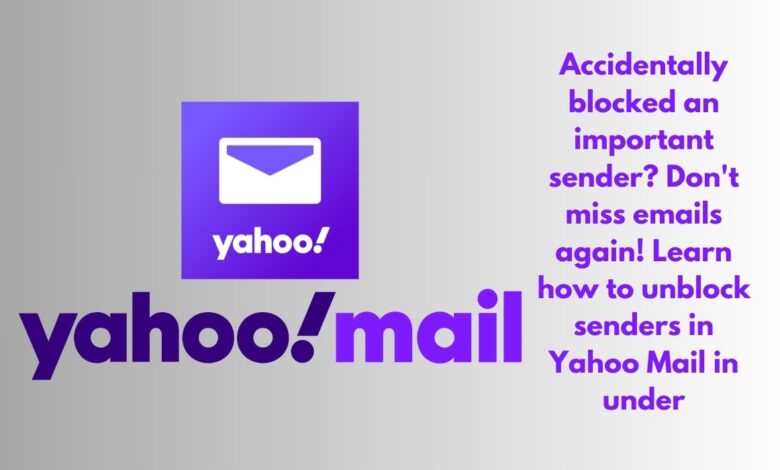
Email communication is an essential part of our daily lives, both personally and professionally. However, managing an inbox can sometimes become a complex task, especially when important emails are inexplicably blocked. In Yahoo Mail, email blocking is a feature designed to help users filter out unwanted or potentially harmful messages. While this feature is beneficial for maintaining a clean and secure inbox, it can occasionally result in the accidental blocking of necessary emails.
There are various reasons why emails might get blocked in Yahoo Mail. For instance, overly aggressive spam filters can mistakenly identify legitimate emails as junk. Additionally, users might inadvertently block senders while trying to manage spam or unwanted promotional content. Consequently, crucial emails from colleagues, clients, or personal contacts may not reach the inbox, leading to missed opportunities or miscommunications.
Understanding how to unblock emails on Yahoo Mail is therefore paramount for ensuring that essential communications are not lost. This process is particularly important in scenarios where users need to restore access to emails from trusted sources, such as family members, friends, or business contacts. By unblocking these emails, users can guarantee that important messages are promptly received, thereby maintaining efficient communication and preventing potential disruptions.
The benefits of unblocking emails on Yahoo Mail extend beyond just receiving missed messages. It also enhances overall email management, ensuring that the inbox remains organized and clutter-free. Furthermore, users gain more control over their email settings, allowing them to customize their email experience according to their specific needs. Ultimately, mastering the process of unblocking emails in Yahoo Mail leads to a more streamlined and effective communication system.
Reasons Emails Get Blocked on Yahoo Mail
Understanding why emails get blocked on Yahoo Mail is essential to ensuring seamless communication. Various factors contribute to this issue, and recognizing them can help in taking appropriate measures. Below are some common reasons:
- Spam Filters: Yahoo Mail employs sophisticated spam filters to protect users from unwanted and potentially harmful emails. If an email contains suspicious content, excessive links, or keywords often associated with spam, it may be blocked. For example, an email with the subject line “Congratulations, you won a prize!” might be flagged by the spam filter.
- User Settings: Individual user settings can also play a significant role. Users can configure their Yahoo Mail settings to block specific email addresses or domains. For instance, if a user marks an address as spam, all future emails from that sender will be automatically blocked.
- Email Sender Reputation: The reputation of the email sender is crucial. If the sender’s domain has a history of sending spam or violating email best practices, Yahoo Mail’s system may block their emails. This can occur even if the sender’s current emails are legitimate.
- Incorrect Email Formatting: Emails that do not adhere to proper formatting standards can also be blocked. This includes issues like missing subject lines, improper HTML coding, or lack of essential headers, which can trigger Yahoo Mail’s filters.
- Bulk Email Sending: Sending a large number of emails in a short period can raise red flags. Yahoo Mail might interpret this as spam behavior, leading to the blocking of such emails. For example, a marketing campaign that sends thousands of emails at once may face such issues.
By being aware of these factors, users and email senders can take proactive steps to ensure that their emails reach the intended recipients without being blocked by Yahoo Mail.
How to Check if an Email is Blocked
Determining whether an email is blocked in Yahoo Mail involves a few straightforward steps. Firstly, it is essential to check the spam folder. Oftentimes, emails from unfamiliar senders might be automatically redirected to the spam folder by Yahoo’s filtering system. To do this, simply navigate to the spam folder on the left sidebar of your Yahoo Mail interface and review the emails contained within it. If you find the missing email here, it indicates that it was not blocked but categorized as spam.
Next, it is crucial to review the blocked addresses list within your Yahoo Mail settings. To access this, click on the gear icon located in the upper right corner of your Yahoo Mail interface, then select “More Settings” from the dropdown menu. In the settings panel, click on “Security and Privacy.” Here, you will see a list of email addresses that have been blocked. If the email address in question appears on this list, it means that the sender has been explicitly blocked. You can remove the address from the list to start receiving emails from that sender again.
Additionally, examining your email filters can help identify if they are inadvertently causing the issue. Filters can automatically sort incoming emails based on predefined criteria, sometimes leading to emails being misplaced. To review your filters, go to “More Settings” and select “Filters.” Check each filter to ensure none are set up to redirect emails from the sender to specific folders other than your inbox.
By following these steps—checking the spam folder, reviewing blocked addresses, and examining email filters—you can efficiently identify if an email is blocked and take necessary actions to unblock it. Ensuring your email settings are correctly configured will help maintain seamless communication and prevent important emails from being missed.
Step-by-Step Guide to Unblock Emails on Yahoo Mail
Unblocking emails on Yahoo Mail is a straightforward process that can help ensure important messages reach your inbox. By following these steps, you can easily manage your email preferences and unblock any contacts. Here’s how to do it:
Step 1: Sign In to Your Yahoo Mail Account
First, navigate to the Yahoo Mail website and log in with your username and password. Ensure you have access to the correct account where the email blocking occurred.
Step 2: Access the Settings Menu
Once logged in, locate the gear icon at the upper right corner of the screen and click on it. This will open the Settings menu, where you can adjust various aspects of your Yahoo Mail experience.
Step 3: Open More Settings
In the Settings menu, select “More Settings” at the bottom of the dropdown list to access additional configuration options.
Step 4: Navigate to the Security and Privacy Tab
In the More Settings window, click on the “Security and Privacy” tab located on the left side of the screen. This section contains all your privacy-related settings, including blocked addresses.
Step 5: Manage Blocked Addresses
Under the “Blocked Addresses” section, you will see a list of email addresses that you have previously blocked. Find the email address you wish to unblock.
Step 6: Unblock the Email Address
Click on the trash can icon next to the email address you want to unblock. This action will remove the email address from the blocked list, allowing future emails from this address to appear in your inbox.
Step 7: Confirm the Changes
After unblocking the email address, it’s a good practice to send a test email from that address to ensure it reaches your inbox successfully. This confirms that the email has been unblocked properly.
By following these steps, you can efficiently manage your Yahoo Mail settings and ensure that important emails are not missed. This guide is intended to be user-friendly, catering to all technical levels to ensure a seamless experience.
Tips to Prevent Important Emails from Getting Blocked
Ensuring that critical emails reach your inbox without being mistakenly flagged as spam is essential for maintaining seamless communication. Here are some practical measures you can take to prevent important emails from getting blocked in Yahoo Mail:
Create Filters: Set up mail filters to automatically sort emails from specific senders or containing certain keywords into your inbox or designated folders. This helps in reducing the chance of important messages being miscategorized.
Add Trusted Contacts to Your Address Book: By adding frequent and trusted senders to your contact list, you can signal to Yahoo Mail that emails from these addresses are safe. This significantly lowers the risk of their messages being marked as spam.
Regularly Check Your Spam Folder: Periodically review your spam folder to ensure that no important emails have been wrongly placed there. If you find any legitimate emails, mark them as “Not Spam” to train Yahoo’s filter to recognize similar future emails as safe.
Whitelist Important Domains: If you frequently receive emails from specific domains, consider whitelisting them. This can be done by creating a filter that moves emails from these domains directly to your inbox.
Keep Your Email Address Updated with Trusted Sources: Ensure that your email address is current with organizations and contacts you expect to receive important communications from. This reduces the likelihood of emails being flagged due to mismatched addresses.
Disable Unnecessary Spam Filters: If you have multiple layers of spam protection, consider disabling any redundant filters that may be overly aggressive. This helps in minimizing the risk of important emails being blocked.
By implementing these strategies, you can enhance the reliability of your Yahoo Mail inbox, ensuring that vital communications are not inadvertently lost or delayed.
- Unban Your Activision Account: Remove Your Perma Ban!
- How to get unbanned on gorilla tag
- How to unban stripe account
Pros and Cons of Email Blocking on Yahoo Mail
Email blocking on Yahoo Mail is a feature that offers users the ability to manage their inbox more effectively. This tool is designed to enhance user experience by filtering out unwanted messages, but it also comes with its own set of advantages and disadvantages. Understanding these can help users make informed decisions about utilizing email blocking features. Below is a table outlining the pros and cons of email blocking on Yahoo Mail.
Advantages
Reduced Spam: One of the most significant benefits of email blocking is the reduction in spam emails. By blocking unwanted senders, users can maintain a cleaner, more manageable inbox.
Improved Inbox Organization: Blocking emails from certain addresses helps in keeping the inbox organized. Users can focus on important emails without being distracted by irrelevant messages.
Enhanced Security: Blocking emails from unknown or suspicious senders can enhance security by reducing the risk of phishing attacks and other malicious activities.
Time-Saving: Users save time by not having to manually delete unwanted emails, which can be particularly beneficial for those with high email volumes.
Disadvantages
Missing Important Emails: A major drawback is the potential to miss important emails. If a legitimate sender is mistakenly blocked, crucial information might not reach the user.
Over-Reliance on Filters: Relying too heavily on email blocking can lead to complacency, where users might ignore other important email management practices.
Manual Unblocking Required: If a user realizes they have blocked an important contact, they must manually unblock the sender, which can be inconvenient and time-consuming.
False Positives: Sometimes, the email blocking feature might incorrectly identify a legitimate email as spam, leading to unnecessary blocking of useful emails.
Frequently Asked Questions (FAQs)
Q: How do I unblock multiple emails on Yahoo Mail?
A: To unblock multiple emails on Yahoo Mail, go to the “Settings” menu by clicking on the gear icon. Select “More Settings,” followed by “Security and Privacy.” Here, you will find a list of blocked addresses. Simply click the trash can icon next to each email address you wish to unblock. This will remove them from the blocked list and allow their emails to come through to your inbox.
Q: What should I do if unblocking an email address doesn’t work?
A: If unblocking an email address doesn’t work, first ensure that the email is not being filtered into another folder, such as Spam or Trash. Check your filter settings to make sure no rules are inadvertently redirecting the emails. If the problem persists, try clearing your browser cache and cookies, and then restart your browser. If none of these steps resolve the issue, contacting Yahoo Mail support for further assistance is recommended.
Q: How can I manage my spam settings effectively on Yahoo Mail?
A: To manage your spam settings effectively, navigate to “Settings” and then “More Settings.” Select “Filters” to create or modify rules for incoming emails. You can specify criteria such as sender, subject, or keywords to ensure important emails are delivered to your inbox. Additionally, review your Spam folder regularly and mark any incorrectly classified emails as “Not Spam” to improve the accuracy of Yahoo Mail’s spam filter over time.
Q: Is it possible to block emails from an entire domain?
A: Yes, you can block emails from an entire domain. Follow the same steps to access the blocked addresses list in “Security and Privacy.” Instead of entering a specific email address, enter the domain you wish to block (e.g., @example.com). This will prevent any emails from that domain from reaching your inbox.
Q: How can I ensure important emails don’t end up in the Spam folder?
A: To ensure important emails don’t end up in the Spam folder, add the sender’s email address to your contacts. Emails from contacts are less likely to be marked as spam. Additionally, you can create filters to automatically route emails from specific senders to your inbox. Regularly checking your Spam folder and marking any important emails as “Not Spam” can also help Yahoo Mail learn your preferences and improve its filtering accuracy.
Conclusion
In our digital age, effectively managing your email inbox is crucial, and understanding how to unblock emails on Yahoo Mail is an essential skill. This blog post has provided you with a comprehensive guide on the steps needed to unblock emails, ensuring that important messages aren’t missed. By taking control of your email settings, you can maintain a well-organized and efficient inbox, ultimately enhancing your productivity.
We have discussed the step-by-step process of unblocking emails, including navigating to the settings, managing blocked addresses, and utilizing filters to better categorize incoming emails. Additionally, we’ve highlighted the importance of regularly reviewing your blocked list and adjusting your spam filter settings to ensure that legitimate emails are not inadvertently blocked.
By following these guidelines, you can optimize your Yahoo Mail experience, ensuring that your inbox remains a valuable tool for communication. Regularly managing your blocked emails will help you stay on top of important messages, avoid missing critical information, and maintain a seamless email workflow. Take the time to implement the tips provided in this article, and you’ll find your email management becoming more intuitive and less cumbersome.
Remember, a well-maintained inbox not only saves time but also reduces the stress associated with sifting through unwanted emails. By unblocking necessary communications and keeping your email settings up-to-date, you ensure that your Yahoo Mail remains an effective means of staying connected. So, take the proactive steps outlined here to unlock your inbox’s full potential and keep your important messages within reach.