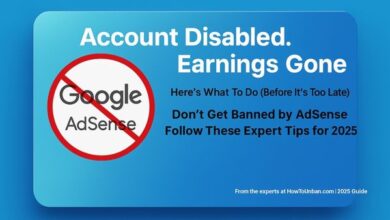How to Unban an IP properly with Fail2Ban
Learn the proper steps to unban an IP using Fail2Ban in our detailed guide to ensure smooth and secure server management.

Fail2ban is a widely used security tool designed to protect servers from potential threats by monitoring log files for signs of malicious activity. By analyzing these logs, Fail2ban identifies patterns that suggest an attack, such as multiple failed login attempts, and takes action to ban the offending IP addresses temporarily. This proactive approach helps to mitigate various types of attacks, including brute force attempts and denial-of-service (DoS) attacks.
The primary function of Fail2ban is to safeguard servers by automating the identification and banning of suspicious IP addresses. It operates through a series of rules, or “jails,” which define which log files to monitor and what actions to take when certain patterns are detected. When Fail2ban detects an IP address showing malicious behavior, it adds it to a ban list, effectively blocking further access attempts from that address.
However, there are scenarios where an IP address might be banned erroneously or where legitimate users get inadvertently blocked. In such cases, it becomes necessary to unban the IP address to restore normal access. Unbanning an IP address can be a straightforward process, but it requires a clear understanding of how Fail2ban operates and the steps involved in managing its ban list.
This guide will delve into the fundamental aspects of Fail2ban, providing insights into its configuration and operational mechanisms. We will explore the specific reasons for unbanning an IP address, the tools and commands required, and the procedural steps to ensure the process is performed correctly. By the end of this article, you will have a comprehensive understanding of how to effectively manage Fail2ban, including how to unban IP addresses when necessary, thus maintaining the security and accessibility of your server.
Common Scenarios for Unbanning an IP
Unbanning an IP address can be crucial in maintaining seamless server operations and ensuring legitimate users have uninterrupted access. Understanding the common scenarios in which an IP might need to be unbanned can help administrators respond promptly and effectively. One typical situation is when a legitimate user is mistakenly banned. This can occur due to various reasons such as repeated failed login attempts, which may be caused by forgotten passwords or accidental typographical errors. In such cases, unbanning the IP is essential to restore access for the legitimate user without compromising security.
Another scenario involves troubleshooting connectivity issues. Sometimes, an IP might be banned due to network anomalies or misconfigurations that trigger Fail2ban’s security measures. For instance, network congestion or changes in DNS settings could inadvertently flag an IP as suspicious. By unbanning the IP, administrators can diagnose and resolve the underlying connectivity problems more effectively.
Lastly, testing server configurations often necessitates unbanning certain IPs. During server setup or while implementing new security protocols, administrators might conduct multiple tests to ensure everything is functioning correctly. These tests can sometimes result in temporary bans if the security thresholds are exceeded. Unbanning the IPs used for testing allows for continuous evaluation and fine-tuning of server configurations without unnecessary interruptions.
Recognizing these scenarios not only helps in making informed decisions about unbanning IP addresses but also ensures that the actions taken do not compromise the server’s security posture. Properly managing IP bans and unbans with Fail2ban can significantly enhance overall server performance and user experience.
Checking the Status of Banned IPs
Before proceeding with the unbanning of an IP, it is essential to verify whether the IP address in question is truly banned. This step avoids unnecessary modifications and ensures that the administrative actions taken are accurate and effective. To check the status of banned IPs, Fail2ban provides a set of command-line tools that offer detailed insights into the current state of the jails and the IPs they have banned.
The primary command used for this purpose is fail2ban-client status. This command provides an overview of all active jails, which are the protective measures set up to monitor various services and block malicious IPs. By executing this command, administrators can see a list of these jails and gather information about their current state.
To list banned IPs for a specific jail, the command fail2ban-client status <jail_name> is utilized. Replace <jail_name> with the actual name of the jail you wish to inspect. This command not only displays the configuration details of the specified jail but also lists the IP addresses that have been banned under that jail’s criteria. The output typically includes the start time of the jail, the filter and action used, and the list of currently banned IPs.
For example, to check the status of a jail named “sshd”, the command would be:
fail2ban-client status sshd
The results will provide a comprehensive view of the banned IPs specific to the SSH service. This approach ensures that administrators can accurately identify and manage banned IPs, maintaining the security of their systems while allowing legitimate traffic. By following these steps, one can efficiently determine the status of any IP within the Fail2ban framework, laying the groundwork for any necessary unbanning actions.
Unbanning an IP Address
When it comes to managing security measures on your server, Fail2ban serves as an essential tool by automatically banning IP addresses that exhibit suspicious or malicious behavior. However, there are instances when an IP address may be mistakenly banned, necessitating a manual unban. The process to unban an IP address using Fail2ban is straightforward and involves a few simple steps.
Step-by-Step Guide to Unban an IP Address with Fail2ban
To unban an IP address, you will primarily use the `fail2ban-client` command. This command-line utility allows for direct interaction with Fail2ban, facilitating the management of jails and IP addresses. Below are the steps to unban an IP address:
- Identify the Banned IP Address: Before you can unban an IP, you need to know which IP address is banned. This can be found in the Fail2ban log files, typically located at `/var/log/fail2ban.log`.
- Determine the Jail Name: Fail2ban organizes bans into jails, each corresponding to a specific service or protocol. It is crucial to identify the correct jail associated with the banned IP. Common jails include `ssh`, `apache`, and `postfix`. Use the command `fail2ban-client status` to list all active jails.
- Execute the Unban Command: Once the banned IP address and the corresponding jail are identified, use the following command to unban the IP:
`fail2ban-client set unbanip `
Example: If the IP address `192.168.0.1` is banned under the `ssh` jail, the command would be:
`fail2ban-client set ssh unbanip 192.168.0.1`
- Verify the Unban: To ensure the IP has been successfully unbanned, you can check the status of the jail again using `fail2ban-client status `. This will show the updated list of currently banned IPs.
By following these steps, you can effectively unban an IP address using Fail2ban, ensuring that legitimate users regain access without compromising your server’s security.
Verifying the Unbanning
After successfully executing the command to unban an IP address with Fail2ban, it is crucial to verify that the action has indeed taken effect. This verification ensures that the IP address in question has been removed from the banned list and can access the services without further restrictions.
One of the primary methods to confirm that an IP address is no longer banned is by checking the Fail2ban log files. These log files typically contain detailed records of all actions taken by Fail2ban, including unbanning activities. To view the log entries, you can use the following command:
sudo tail -n 50 /var/log/fail2ban.log
This command will display the last 50 lines of the Fail2ban log file, allowing you to see recent unban actions. Look for entries that indicate the IP address was successfully unbanned.
Another effective method is to directly query the Fail2ban jail to check the status of the IP address. You can achieve this by using the command:
sudo fail2ban-client status [jail_name]
Replace [jail_name] with the name of the specific jail you want to check. This command will provide you with an overview of the jail’s current status, including the list of banned IP addresses. Ensure that the IP address you unbanned is no longer in the list.
Additionally, you can use the following command to specifically check if an IP address is banned in any jail:
sudo fail2ban-client status | grep [IP_address]
Replace [IP_address] with the actual IP address in question. If the IP address is still banned, it will appear in the output. If there is no output, it indicates that the IP address is no longer banned.
By employing these methods, you can thoroughly verify that the IP address has been successfully unbanned and ensure seamless access for the concerned party. Regular verification is a good practice to maintain the integrity and functionality of your security measures.“`html
Preventing Future Unnecessary Bans
To minimize the occurrence of legitimate users being banned by Fail2ban, it is crucial to implement several preventive strategies. Configuring Fail2ban settings appropriately can significantly reduce the need for frequent unbanning and ensure a smoother user experience. Below, we discuss three key adjustments: modifying the ban time, increasing the number of allowed retries, and whitelisting trusted IP addresses.
Firstly, adjusting the ban time is essential for preventing prolonged inconvenience to users who might be mistakenly banned. By default, Fail2ban applies a ban for a set duration. However, this can be customized to better suit your environment. For instance, reducing the ban time to a shorter period, such as 10-15 minutes, can limit the impact on legitimate users while still deterring malicious actors.
Secondly, increasing the number of allowed retries can help avoid unnecessary bans. The default configuration often permits only a few authentication failures before triggering a ban. By increasing this threshold, you can accommodate users who might occasionally mistype their credentials or experience connection issues. For example, allowing five to ten retries within a specified timeframe can provide a more user-friendly approach while maintaining security.
Lastly, whitelisting trusted IP addresses is a powerful measure to prevent unnecessary bans. By adding the IP addresses of known and trusted entities to the Fail2ban whitelist, you ensure that these addresses are exempt from being banned, even if they generate multiple failed login attempts. This is particularly useful for IP addresses associated with internal networks, remote employees, or service providers. Implementing this strategy can be accomplished by editing the Fail2ban configuration file to include the relevant IP addresses under the ignoreip directive.
By thoughtfully configuring Fail2ban settings to include adjusted ban times, increased retries, and whitelisted IP addresses, you can significantly reduce the frequency of unnecessary bans. These strategies contribute to a more secure and user-friendly environment, ensuring that legitimate users have uninterrupted access while maintaining robust protection against malicious activities.“`html
Troubleshooting Common Issues
When working with Fail2ban to unban an IP, you may encounter several common issues that can hinder the process. Understanding these potential pitfalls and knowing how to address them is crucial for maintaining the effectiveness and security of your system.
One frequent problem is running into command errors. These can occur due to incorrect syntax, insufficient permissions, or outdated Fail2ban versions. Always ensure you are using the correct command format and have the necessary administrative privileges. For instance, the command fail2ban-client set unbanip must be executed with root privileges. Additionally, verify that your Fail2ban installation is up-to-date by running fail2ban-client -V.
Another issue could stem from problems within the configuration files. Misconfigurations in /etc/fail2ban/jail.conf or /etc/fail2ban/jail.local can prevent Fail2ban from functioning correctly. It’s essential to check these files for any syntax errors or incorrect parameters. Utilize a text editor to review and correct any discrepancies, paying close attention to the spelling and structure of the configurations.
Ensuring Fail2ban is running correctly is also vital. Sometimes, Fail2ban may not start properly due to service conflicts or missing dependencies. To confirm its status, you can use the command systemctl status fail2ban. If Fail2ban is not active, try restarting the service with systemctl restart fail2ban. This can resolve many issues related to service interruptions or failures.
By addressing these common troubleshooting areas—command errors, configuration file problems, and service status checks—you can effectively manage and resolve issues that arise during the unbanning process with Fail2ban. Regular maintenance and vigilant monitoring will help ensure that your IP management remains smooth and secure.
- Janitor Ai Banned? No More Waiting! Unban Your Account (Fast)
- How To Get Unbanned From Poe AI Account
- How to Unban Your ChatGPT Account
Conclusion and Best Practices
Managing Fail2ban effectively is crucial for maintaining your server’s security. The tool’s ability to automatically ban IP addresses that exhibit suspicious behavior is invaluable, but it is equally important to know how to unban an IP properly to avoid unnecessary disruptions. Throughout this guide, we have covered the essential steps for unbanning an IP using Fail2ban, highlighting the importance of understanding Fail2ban’s configuration files and commands.
To ensure your Fail2ban setup remains effective, it is essential to follow certain best practices. Regularly updating your ban and unban policies helps keep your system resilient against evolving threats. Monitoring the logs and ban lists can provide insights into potential security vulnerabilities and help you fine-tune your settings. Automation scripts can also be employed to streamline the process of managing bans, reducing the likelihood of human error.
Additionally, it is advisable to periodically review the list of banned IPs to ensure that legitimate users are not inadvertently blocked. Implementing a dynamic approach, such as using whitelists for trusted IP addresses, can further enhance the precision of your bans. Regular backups of your Fail2ban configuration files are also recommended to safeguard against accidental loss or corruption of critical data.
By adhering to these best practices, you can maintain a robust and efficient Fail2ban setup that minimizes the risk of unauthorized access while ensuring that genuine users can access your services without unnecessary hindrances. Proper management of Fail2ban not only enhances server security but also contributes to the overall stability and reliability of your network infrastructure.
Ultimately, a well-configured Fail2ban system is a powerful asset in your cybersecurity arsenal, providing peace of mind and allowing you to focus on other critical aspects of your server management tasks.
FAQ: Unbanning an IP with Fail2Ban
1. What’s the safest way to unban an IP with Fail2Ban?
The recommended method is to use the fail2ban-client. This ensures the unbanning process integrates with Fail2Ban’s internal logic and avoids conflicts when the service restarts.
2. Why shouldn’t I use iptables directly?
While modifying iptables rules directly might seem quicker, it can lead to issues. If Fail2Ban restarts before the ban time expires, it might re-ban the IP you just unblocked.
3. How do I use fail2ban-client to unban an IP?
You’ll need the jail name (e.g., sshd) and the IP address to unban. The specific command will look like:
fail2ban-client set unban <jail_name> <IP_address>
4. Can I identify the banned IPs?
Yes, Fail2Ban stores information about banned IPs. Consult your specific Fail2Ban documentation for instructions on viewing the ban list.
5. Should I always unban an IP?
Before unbanning, consider why the IP was banned in the first place. Was it a legitimate login attempt or a brute-force attack? Ensure the source is safe before allowing access again.
6. Are there other ways to prevent future bans?
- Whitelisting: Allow specific IPs to bypass Fail2Ban restrictions.
- Increase login attempts: If the ban was due to accidental typos, adjust the allowed attempts before triggering a ban.
Remember, these adjustments can weaken security, so proceed with caution.tunesharemore_vert