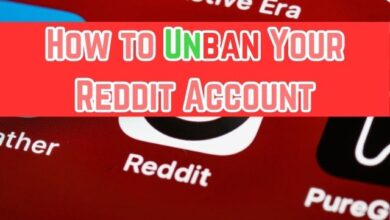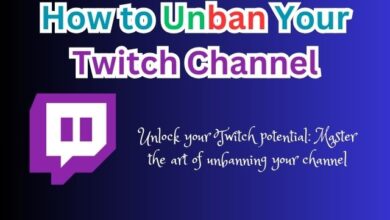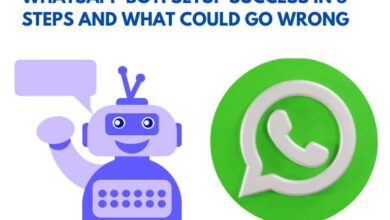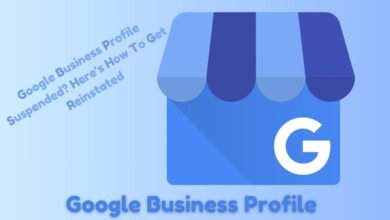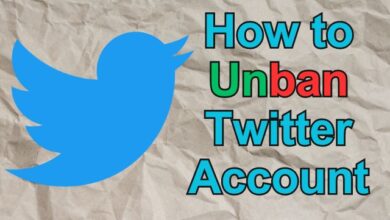How to Unban Someone on Discord

Unbanning someone on Discord is a common task for server administrators. Discord, a popular communication platform, offers a space for communities to interact in real-time through text, voice, and video. However, sometimes, to maintain a healthy and respectful environment, administrators may need to ban users who violate the community rules.
Banning is not always a permanent solution. There may be instances where a user is ready to return to the community, having understood their mistakes. This is where the process of unbanning comes into play. Unbanning allows previously banned users to rejoin the community, given they adhere to the community guidelines.
In this guide, we will walk you through the steps to unban someone on Discord, ensuring you have the knowledge to manage your community effectively. Let’s dive in.
Know about Discord Bans
Discord, as a platform, prioritizes the safety and comfort of its users. To ensure this, it has implemented a system of rules and regulations that all users must adhere to. Violation of these rules can result in various forms of disciplinary action, including warnings, temporary suspensions, and bans.
There are two main types of bans on Discord: server bans and platform bans.
Server Bans: A server ban restricts a user’s access to a specific server. This type of ban can be issued by any user on a server who has the appropriate permissions. The length of server bans is under the discretion of the server moderators and can be either temporary or permanent. Server bans can be lifted by a server moderator or bot.
Platform Bans: A platform ban is a more severe form of punishment issued by Discord’s Trust and Safety Team. These bans can range from warnings to being permanently banned from the Discord platform. If a user violates the Discord Terms of Service or the community guidelines, they can be subject to a platform ban.
Understanding the type of ban is crucial as the process to unban someone on Discord varies depending on the type of ban. In the following sections, we will delve into the specifics of how to unban someone on Discord, whether it’s a server ban or a platform ban.
Remember, the goal of unbanning is not just about allowing a user back into the community. It’s also about ensuring that they understand the rules and are ready to follow them. This helps maintain a positive and respectful environment for all users. Let’s move on to the next step: preparation before unbanning.
Preparation Before Unbanning Someone on Discord
Before you proceed to unban someone on Discord, there are a few things you need to consider.
Firstly, you need to have the appropriate permissions in your server settings. Only server admins or users with the necessary permissions can unban users from servers.
Secondly, you need to know the user’s username and discriminator (the four-digit number after their username), or their user ID (a unique 18-digit number that identifies their account). This information is crucial for identifying the banned user in your server’s ban list.
Next, consider the reasons for the initial ban and whether the user has shown remorse or understanding of their actions. It’s important to ensure that unbanning the user won’t disrupt the server’s environment or violate its rules.
You might also want to set up a probationary period where moderators closely monitor the user’s activity. During this period, you could give them a special “unbanned” role with limited permissions. Make sure they understand your zero tolerance policy for repeats of their past behavior.
Finally, make them agree again to your server rules and guidelines. This will help reinforce the importance of adhering to the rules and maintaining a respectful community.
Now that you’re prepared, let’s move on to the step-by-step guide to unban a user on Discord.
Step-by-Step Guide to Unban a User on Discord
Unbanning a user on Discord is a straightforward process, but it requires you to have the necessary permissions. Here’s a step-by-step guide on how to unban someone on Discord:
On a Computer
- Open Discord: Click the app icon that looks like a controller on a light blue background in your Start menu or Applications folder.
- Select your server: Right-click your server. You’ll see icons of all the servers you’ve joined displayed vertically on the left-hand side of your screen.
- Access Server Settings: Hover your mouse over “Server Settings” and click “Bans”. This will redirect you to a page that shows all the users that have been banned from your server.
- Select the user: Click a user you want to unban. A window will pop up in the center of your screen.
- Revoke Ban: Click “Revoke Ban”. After you click this, that user will be able to join your server again!
On an Android or iPhone
- Open Discord: Tap the app icon that looks like a controller on a light blue background.
- Access Server Menu: Tap your server and the three-dot menu icon. This icon is to the right of your server name.
- Open Server Settings: Tap the gear icon. This will open the “Server Settings” window.
- Access Bans: Tap “Bans”. It’s near the bottom of the menu next to a picket-fence-sign icon.
- Select the user: Tap the user you want to unban. Another window will pop up.
- Unban the user: Tap “Unban”. After you tap to unban a user, they can join your server again.
Remember, unbanning a user does not automatically make them a part of the server again. You’ll have to send them an invite to join the server again. Also, keep in mind that you can always re-ban a user if you find them performing any suspicious activities.
Now, we will discuss how to address IP bans, which are a bit more complex than server bans.
Addressing IP Bans
An IP ban on Discord is a more severe form of ban that restricts access from your entire network. This means that creating a new account won’t help, as the ban is linked to your IP address. Here are some ways to address IP bans:
- Use a VPN: A Virtual Private Network (VPN) masks your IP address, allowing you to bypass the ban. By connecting to a VPN, you can obtain a new IP address and create a new account to rejoin the server.
- Use a Different Data Plan and Device: If you were using a desktop application when you got banned, you could try using a mobile device with a different data plan. Discord uses both your account information and IP address to ban you, so changing both could help you evade the ban.
- Contact the Administrators: If you believe the ban was a mistake or if you’ve changed your behavior, consider reaching out to the server administrators. They have the power to lift the ban if they deem it appropriate.
Remember, evading a ban should not be an excuse to repeat the behavior that got you banned in the first place. Always respect the rules and guidelines of the server you are joining.
Post-Unban Best Practices
After unbanning a user on Discord, it’s important to monitor their behavior to ensure they adhere to the server rules. Consider setting up a probationary period where the user’s activities are closely watched. You could assign them a special role with limited permissions during this period. Make sure they understand your zero-tolerance policy for repeats of their past behavior. Lastly, have them agree to your server rules and guidelines again. This reinforces the importance of maintaining a respectful community. Now, let’s wrap up with some final thoughts.
- How to Unban Fortnite Account: An Essential Guide
- Game On: How to Successfully Get Unbanned from PlayStation Network
- How to Unban Twitter Account
FAQ
Are bans on Discord permanent?
Bans on Discord can either be temporary or permanent. The duration of the ban is at the discretion of the server moderators. However, for repeated violations or particularly egregious harms, Discord will take swift action to permanently remove the user.
Can you lift a ban on Discord?
Yes, a ban on Discord can be lifted. Server administrators or moderators have the ability to unban a user. A user can also contact the owner or moderators of the server and ask them to lift the ban.
When you ban someone on Discord, can they come back?
Once a user is banned, they are removed from the server and cannot rejoin unless the ban is lifted. Discord bans both the user’s account and their IP address, so creating a new account with the same IP will result in the new account being banned as well.
How do I see banned users on Discord?
To see banned users on Discord, you can go to your server settings and select “Bans” from the left-hand side of your screen.
What reasons can Discord ban you?
Discord can ban users for various reasons including breaking the rules, engaging in repeated violations, or causing particularly egregious harms. Common reasons include raiding other servers, sharing sexual content, using Discord for illegal activities, creating spam accounts, harassing other Discord users, and promoting suicide or self-injury.
Can you get banned from Discord for being under 13?
Yes, users under the age of 13 can be banned from Discord as it is a violation of Discord’s Terms of Service.
What is a hard ban on Discord?
A hard ban on Discord is a permanent ban from the server. It is the same as the normal ban currently in place.
How long do Discord bot bans last?
The length of a Discord bot ban can vary depending on the severity of the violation. It can last between a few hours or can be indefinite.
Will Discord unban your account?
Discord does not unban accounts per se, but users can access the Discord servers they were banned on with a new account. However, Discord still knows the user’s IP address, so if the same IP is used, the new account will also be banned.
Does Discord delete messages after ban?
When banning a user, there’s an option to specify how many messages can be deleted. However, not all messages are deleted when a user is banned.
Conclusion: Unban Someone on Discord
Unbanning someone on Discord is a crucial part of community management. It’s about giving users a second chance while maintaining the integrity of your server. Remember, the goal is to foster a respectful and positive community. With this guide, you’re well-equipped to manage your Discord server effectively. Happy moderating!